Step 3: Which hardware setup can I use?
During the training you use your own hardware. What exactly do you need?
You will use the following applications during the training:
- the Online Learning Environment (browser)
- the Teams environment (Teams app)
- the Virtual machine with Esri software (Remote desktop app or browser).
Therefore, it is useful to have at least two screens.
Figure 1 below shows an example configuration. In this configuration, two monitors are connected to a PC. The left screen displays the Online learning environment (https://mijnopleiding.esri.nl/) and the Teams environment. The right screen displays the virtual machine.

Figure 1
Another possible setup is shown in figure 2 below. This configuration consists of a tablet and a laptop. Both are connected to the Internet but not to each other.
The table (in this example an Ipad) displays the Online Learning environment (https://mijnopleiding.esri.nl/) and the Micrsoft Teams environment. The laptop displays the virtual machine. The disadvantage of this setup is that demos of a teacher are difficult to see and that you cannot cut and paste text from the exercise to the virtual machine. In general, that is not a problem. You sometimes have to type a little more text. In this setip the Webex environment could also be displayed on the laptop.
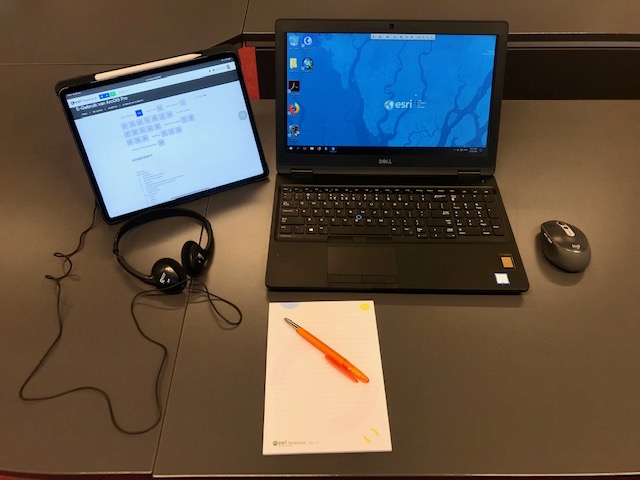
Figure 2
Below a general checklist:
- Find a quiet place
- Use two screens (e.g. laptop and tablet)
- Use headphones
- Use a microphone (e.g. a headset for a desktop/laptop or of the built-in microphone on a laptop)
- Keep your cell phone handy with the number of the teacher in case of any problems
